One question I’ve been asked countless times is the native integration options of Outlook/Exchange and SharePoint in order to save or transfer email and have it stored in SharePoint.
Before I jump into the different integration options available it is important to consider that once you’ve got the email in SharePoint how easy is it to get access to? and have we lost any information in the process? Let’s face it, if we can get the email into SharePoint but can’t access it again easily what have we achieved? Each of the methods I’ll discuss have implications on how easy is it to access the saved email and how much of the email (including it’s attributes) can be accessed after it has been transferred to SharePoint.
1. Manually Save an email message to SharePoint
Process
Treat the email as a file just like any other file that you would upload to SharePoint.
- In Outlook open an email then select File | Save As…
- Choose a format from the ‘Save as type’ drop down. I recommend saving it in Outlook Message Format (.msg)
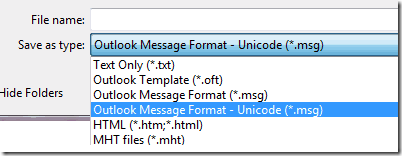
- Save the email (msg file) to a local drive
- Now browse to the SharePoint list/library through the web browser and upload the file through the native SharePoint UI.
Pros
- Upload occurs through native SharePoint UI so you will have the opportunity to set content type, enter/select column values, apply validation, trigger custom event handlers etc
- The email is stored in msg format so it can be opened back up in Outlook without loss of data or email integrity.
- You are left with the item open in the SharePoint UI so you can continue working on it (e.g. start a workflow)
Cons
- Very time consuming and laborious
- The entire process has to be repeated for each email, can’t do multiple at once
- No email attributes get prompted to SharePoint columns
2. Email enable a SharePoint List or Library
Process
Selected SharePoint lists & libraries can be enabled to receive incoming email on an email address that is unique to the list/library. Users can then include the email address of the SharePoint list with the recipients of an email to have the email stored in SharePoint.
Great post from Joel Olsen for more detail on email enabled lists/libraries (SP2007)http://blogs.msdn.com/b/joelo/archive/2007/10/23/email-enabled-lists-and-inbound-email.aspx
Pros
- Quick and simple method for the user to get the email into SharePoint
- From a governance point of view only selected lists/libraries can be configured to accept incoming email
Cons
- Considerable administration overhead to initially setup and configure
- Users have to know which email addresses correspond to which lists/libraries
- Constant admin overhead to enable new lists/libraries and setup email addresses and broadcast out to the user base
- No email attributes get prompted to SharePoint columns
- Attachments and email are stored as separate items in SharePoint
- User cannot get the original email into SharePoint after the fact. That is, if a user receives an email they can forward it to the SharePoint list but it is the forwarded email that gets stored, not the original email as it was received by the user.
- Email is stored in .eml format so it cannot be easily opened back up in Outlook and viewed/worked on with full integrity
- At the time of writing, email enabled lists/libraries are not supported in BPOS or Office 365 / SharePoint Online
Further reading
Configure incoming e-mail (SharePoint Server 2010)
http://technet.microsoft.com/en-us/library/cc262947.aspx
Configuring incoming email in SharePoint 2010 with Exchange – Step by Step Guide
http://sharepointgeorge.com/2010/configuring-incoming-email-sharepoint-2010/
Enable and configure e-mail support for a list or library (SharePoint 2007/WSS 3.0)
3. Map a drive to a SharePoint Library
Process
It’s possible to map a network drive (or create a shortcut to a network location) to provide access to the content of a SharePoint library in Windows Explorer much like it is just another directory structure on a file server.
For example, I have a library located at http://vs-server82/subsite/Email
I can map a drive to \\vs-server82\subsite1\email
You can also just bring up the run command and enter the location in directly \\vs-server82\subsite1\email
Either of these techniques should result in Windows Explorer displaying the contents of the library
You can now drag and drop email messages from Outlook into the Windows Explorer window and the files will be saved to SharePoint.
Pros
- If you are trying to do a simplistic transfer of multiple emails from Outlook to a single SharePoint library with no setting of SharePoint column values than this might be sufficient. I’d see it more as an ad-hoc or one-off technique to get you out of trouble rather than a technique to rely on day-in-day out.
- Email is saved in .msg format
Cons
- Only works for libraries (you can see lists, but due to the way list items and there attachments are stored it’s not really useable)
- Provides a very rudimentary interface to SharePoint and you may encounter problems with SharePoint specific functionality in some libraries (such as check in, check out, validation)
- No SharePoint column values set
- I’ve come across several discussion threads that warn against modifying SharePoint content accessed through this technique (see further reading links below)
- Allowing (or promoting the use of this technique) may circumvent controls that have been put in place in SharePoint for data validation and document management
Further reading
4. Use the SharePoint WebDav View
Process
In the SharePoint 2010 Library ribbon there is an option to ’Open with Explorer’.
This will open Window Explorer and display the contents of the current SharePoint library in an almost identical way the the previous technique of using a mapped drive. Again you can drag and drop email from Outlook into the Explorer Window.
Pros
- Similar to the previous technique but I would recommend this over the previous technique as it is using the WebDav standard for communicating with SharePoint
- Email saved in .msg format
Cons
- WebDav only goes so far, it’s a standard that existed long before SharePoint so as you would expect it only supports a very basic subset of SharePoint functionality
- No SharePoint column values set
- Known issues in an environment with a load balancer
- Allowing (or promoting the use of this technique) may circumvent controls that have been put in place in SharePoint for data validation and document management
Further reading
http://support.microsoft.com/kb/2388749
http://ballyhoo4u.com/disable-open-in-windows-explorer-on-sharepoint/
5. Use a Discussion Forum
Process
It is possible to connect a SharePoint discussion board to Outlook to obtain the ability to drag/drop email to the discussion board.
- Ensure incoming email is enabled on your farm
- Create a discussion board in SharePoint
- From within SharePoint, open the discussion board you just created and click on Connect to Outlook in the ribbon.
- The discussion board will now appear in Outlook under ‘SharePoint Lists’
- You can now drag and drop emails to the discussion board from within Outlook, and they will be copied across to SharePoint
- You can view the contents of the discussion in Outlook (emails are converted to posts). One gotcha is that if you have automatic signatures setup then the post that is created will have your signature added to it (just as though you forwarded the original email) – see screenshot below. I’m sure with some tinkering you could probably come up with a solution for this.
Pros
- Simple drag/drop method for the user to get the email into SharePoint
- User self-service (not ongoing administration required to setup/maintain)
- Discussion board content visible from Outlook or SharePoint
Cons
- Email is not stored in .msg file format
- No SharePoint column values set
- Integrity of the email message is not preserved (that is you can never open it back up in Outlook as an email)
Further reading
http://blog.mikehacker.net/2011/05/02/drag-and-drop-email-from-outlook-to-sharepoint/
 UPDATED: There’s now more options for SharePoint 2013 and Office 365
UPDATED: There’s now more options for SharePoint 2013 and Office 365
If you are using SharePoint 2013 and/or Office 365 (SharePoint Online) there are more options available to you which are covered in the following article More out-of-the-box ways to get Email into SharePoint (2013 and Office 365)
Wrap up
If one of the techniques above fits your requirement then you are in luck and will be able to achieve Outlook/SharePoint integration natively. If you require more advanced functionality (such as automatic capture of email attributes to SharePoint columns, ability for user to tag or enter column values during save etc) then you are looking at 3rd party products or custom development. If you find yourself at this stage I recommend taking a look at OnePlaceMail. The Express Edition of OnePlaceMail is entirely free (no trial or evaluation period) and can be used by up to 25 users within a company. OnePlaceMail provides a far superior integration between Outlook and SharePoint/Office 365 than any of the native options and is built to address the lack (overcome the ‘cons’) of native integration options.
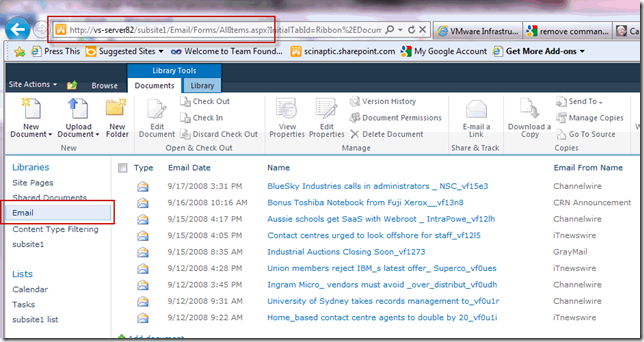

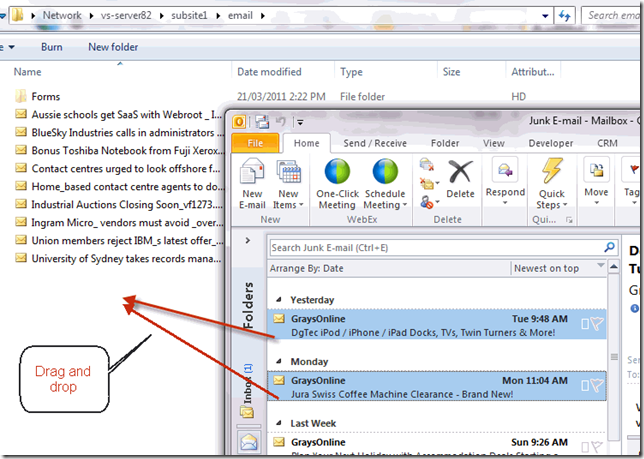

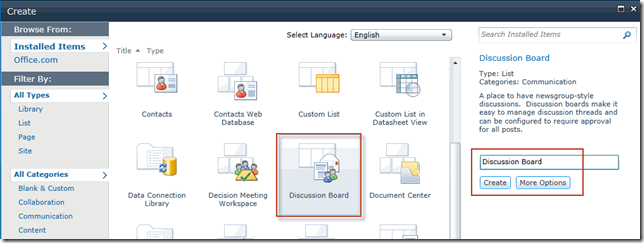
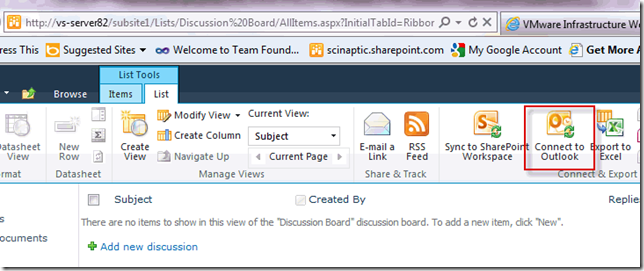

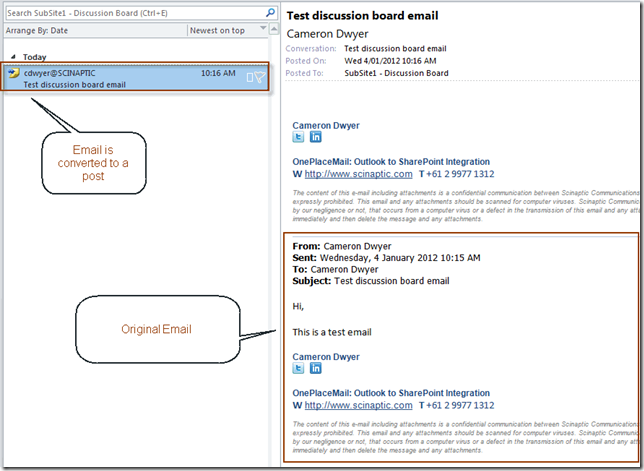
Reblogged this on {IMHO} and commented:
Belle synthèse des solutions natives d’intégration des Emails dans SharePoint
LikeLike
I am evaluating OnePlaceMail and it seems like a very nice product. The integration between outlook and SharePoint is really transparent. It’s like sharepoint was part of Outlook.
Jules
LikeLike
Hi Jules, thanks for the comments – it’s nice to hear of your experience with OnePlaceMail. One of our main design priciples with OnePlaceMail is to bring SharePoint down to the desktop without OnePlaceMail feeling like an extra application, rather it’s just extended functionality within familiar applications such as Outlook. I hope the evaulation goes well and I’d like to hear any feedback you might have. If you haven’t found it already the OnePlaceMail Community site (http://community.scinaptic.com/oneplacemail) has a wealth of information and provides a place for users to request new features and vote for features you’d like to see in future.
LikeLike
Cameron hi, I have an outlook 2003 and a sharepoint 2003. Do the aforementioned solutions apply for these editions? I want to find an easy way to transfer file attachments (word, excel etc) from outlook to sharepoint. What about documents workspace? Is an ideal solution? I am looking forward to hearing your point of view?
LikeLike
Hi Maria, thanks for the question.
I wrote this article based on Outlook 2010 / SharePoint 2010, most of the techniques also work or are available in Outlook 2007 / SharePoint 2007 (WSS3.0/MOSS).
Unfortunately I haven’t looked in detail into SharePoint 2003 (WSS2.0) and integration options out-of-the-box and I don’t currently have a WSS2.0 (SharePoint 2003) server to test against. If I had to take a guess at the techniques that may be available in WSS2.0 I’d look at:
1. Manually Save an email message to SharePoint
3. Map a drive to a SharePoint Library
Outlook 2003 integration with SharePoint is very limited. This is the first version of Outlook that our OnePlaceMail product supported to give you full drag/drop to SharePoint capability (of email and attachments), but on the server side this requires SharePoint 2007 (WSS3.0/MOSS).
Sorry I can’t be of more help. I’d like to hear how you get on in your quest – please post back how you get on and if you are able to find a workable solution that may be of help to others reading this article.
LikeLike
Do you know if there’s a way to add multiple people’s name/email to an item in a Sharepoint List? So maybe we’re tracking issues, and when the issue record is created, we want to tie 5-6 others to the record so they can be involved/aware in the updating of that record and/or the communications related to it…like a cc: list.
LikeLike
Hi Paul, your question got me thinking and my thoughts could not be contained in a simple reply so I created another post dealing with the topic of automated email notifications to multiple people at an item level using the example of a simple Helpdesk Issue Tracking system
LikeLike
I’ve updated this article to provide information regarding a new option for SharePoint and Outlook integration (SharePoint Site Mailboxes) which is available with SharePoint 2013. I have also written a new article dedicated to SharePoint Site Mailboxes here: https://camerondwyer.wordpress.com/2013/02/13/sharepoint-site-mailbox-integration-with-outlook-a-new-way-to-get-email-into-sharepoint/
LikeLike
Cameron:
I may be reading this wrong, but none of the five options really fit. I’d like to think that OnePlaceMail might in fact do the job nicely, so let me run this by you:
All I need at the moment are basically two items: 1 – a quicklaunch-width inbox (that’s where I want to put it) that shows subject+from; 2 – a decent-looking inbox lookalike. The point of the exercise is to make Sharepoint the first place a user looks in the morning.
Thanks
Josh Korn
Ottawa
LikeLike
Sorry … forgot the crucial bits: it’s an SP2010 site, and the organization uses Outlook 2003 (slated to change later this year).
As you can probably guess, this would be step 1 of the thousand mile journey
LikeLike
Hi Josh,
This blog post is targetted at actually getting email out of Outlook and storing it in SharePoint. OnePlaceMail is certainly the most complete solution for achieving this and then (once the email is stored in SharePoint) almost anything is possible as far as presenting the information to the user using SharePoint masterpages and styles sheets.
If I understand you correctly, you aren’t trying to store the email in SharePoint, rather you are trying to make the email (stored in Outlook) visible from the SharePoint UI (in the browser).
If this is the case I recommend you look at the following Microsoft article on the Outlook Web Access Web Part (for SharePoint).
http://office.microsoft.com/en-au/sharepoint-foundation-help/working-with-outlook-web-access-web-parts-HA101810215.aspx
This allows you to add a web part to a SharePoint page and configure it to show the inbox of a Exchange mail account. This assumes you are using an Exchange server backend to your mail and it has Outlook Web Access running. It is also worth noting that Microsoft has deprecated this web part and it is not available in SharePoint 2013. It seems Microsoft is recommending SharePoint Site Mailboxes to acheive similar functionality in 2013.
I’ve written a blog post all about the new Site Mailbox concept in SharePoint 2013 that you may want to read over as well:
https://camerondwyer.wordpress.com/2013/02/13/sharepoint-site-mailbox-integration-with-outlook-a-new-way-to-get-email-into-sharepoint/
Hope this helps.
LikeLike
Thanks, mate. You sum up the situation correctly. Even if the merits of OPM are readily apparent, the organization is too big and too divided to accept a wholesale change away from Outlook in one single step.
LikeLike
Cameron, I noticed another quirk with option five. If I expose a SharePoint Discussion list in OUtlook, then drag and drop email into it (even without Signatures enabled), the post appears to come from me even if the email is actually from someone else. In other words, the “From” column of data shows my name regardless of the sender.
Any idea on how to get around this issue? Thanks!
LikeLike
Hi Tom,
Unfortunately the behavior you describe is symptomatic of the way Outlook creates the item in the Discussion list. Fundamentally in Outlook an email message is “Mail Item” and a Discussion list item is stored in Outlook as a “Post Item”. When you drag/drop an email message into a connected Discussion board Outlook creates a new “Post Item” and really just takes the content of the email message and inserts it as the body to the new post item. This means that the column properties you see in the Outlook view for the Discussion list are now the properties of the new post item. Therefore the “From” property will be the person who created the post item (e.g. performed the drag/drop) and the “Date” property will be the date the drag/drop happened.
I’ve annotated a screenshot (see link below) which may help explain it better.
Screenshot of drag/drop Outlook email to SharePoint Discussion list
It’s similar to dragging and dropping an email to a calendar. If you do this you will find that Outlook composes a new calendar entry and the body of the calendar entry contains the content of the email message. It’s just the built in way that Outlook converts between it’s different type of objects.
So unfortunately I’m not aware of a workaround to make the new post item retain the from property of the original email.
LikeLike
Hi there, your image in Step 3 shows presumably correct email dates – how did you achieve that? OPM?
Thanks.
LikeLike
Hi Chalky,
You are correct. The first image in option 3 (map a network drive to a library) shows a SharePoint library with columns for the email properties. In this particular case the library contained data that I had previously transferred using OnePlaceMail which automatically populates the date columns with the correct email attribute values. Sorry if my image created confusion. As you can see in my pros/cons for each option and in my conclusion, the only way to get automatic capture of email properties to SharePoint columns is to use a custom/3rd party solution such as OnePlaceMail.
LikeLike
Great article. have a question; SharePoint 2010 had owa web parts that could be use to bring your outlook email into your site. SharePoint 2013 has deprecated this, do you have an option for bringing Outlook into your SharePoint 2013 site through a web part or is the only way to copy and paste?
Thank you in advance for you reply
Maria
LikeLike
Hi Maria. I was a bit surprised that the OWA web parts were not available in SharePoint 2013 (especially as they have not been replaced with any better way of achieving integration with a mail account). In this blog post I took a deeper look at the integration of Outlook Web Access (OWA) and SharePoint 2013.
LikeLike
Thank you so much. I used the workaround and added the web parts back into the gallery. I really do appreciate your quick response. I will read the article you’ve provided. Thanks again! Maria
LikeLike
Hi Cameron,
I am curious how can I use Sharepoimt groups in Outlook like an address list? I couldn’t find any info or may be I am not asking properly!
Thanks,
O. Nikolov
LikeLike
Hi. A SharePoint group itself cannot be directly emailed to. Why? SharePoint isn’t an email system. It just so happens that you are probably putting users (who do have email addresses) in those groups and so it would seem straightforward that you can email to them. So the key point is that SharePoint groups are separate from Active Directory groups. SharePoint uses it’s groups to manage security/permissions etc.
So what can you do about it?
1) You could create duplicate groups in Active Directory for your SharePoint groups, and add your users to the group in Active Directory, then your SharePoint group just contains the Active Directory group.
2) SharePoint has a built in mechanism for assigning an Active Directory group to a SharePoint group. This can also be setup so that a AD group is automatically created (and associated with) when you create a SharePoint group. For more info see this: http://onlinecoder.blogspot.com.au/2013/03/create-e-mail-distribution-group.html
I hope one of these options helps you towards a solution.
LikeLike
Hi, I’m having a problem with this E-mail integration. I’ve successfully configured SharePoint folders to my Outlook. But in the following process, the “Post reply” only posts to the folder where the message is currently in:
1 – User A opens a discussion topic
2 – User B forwards one of the messages in the topic to me as an attachment
3 – I click “Post Reply”, in order to insert inputs in the discussion
4 – The “Post To” that appears is automatically where the Message is in (e.g.: Outlook Inbox, etc)
What I’m trying to achieve is to get someone’s attention to a post without having to “tag” the person at the SharePoint, I mean, using only Outlook to do so… is there a way to do this?
LikeLike
Hi Ulysses. The situation you describe is “normal” behaviour. Once the discussion topic is taken as an attachment and inserted onto an email it looses it’s connection to SharePoint. This is much the same as having a Word document on your local C drive then attaching that Word document and emailing it to someone. If that user opens the attached Word document and makes a change, the file on your local C drive does not change. In this case I’d suggest sending a link to the item in SharePoint rather than trying to attach the item. Trying to attach the item will lead to other potential issues such as other changes being made to the discussion in SharePoint that won’t be reflected in the attached item in the email.Not the answer you were hoping for but I hope this clarifies things.
LikeLike
Hello Cameron, and thank you very much for clarifying the issue for me. You’ve confirmed what I was suspecting would be the case, so I’ll proceed to send SharePoint links via email whenever I want a third-party involved in a discussion. Cheers, and keep up with the good work!
LikeLike
Is it possible to configure incoming email with gmail account for a SharePoint list? if possible then how?i configure the outgoing email it working fine
LikeLike
I haven’t tried to get incoming email working with gmail, but if you haven’t already found them, I recommend reading over these resources:
http://daniecsp.blogspot.com.au/2013/04/sp20132010-how-to-configure-incoming.html
http://www.oceanapproach.com.au/blog/Lists/Posts/Post.aspx?ID=44
http://spmail.codeplex.com/
LikeLike
Hi,
In stead of saving the e-mail as a file to the SharePoint library, you can also simply drag the e-mail message to your desktop (or a temp folder) and then drag it to the SharePoint library of your choice.
best regards,
Liz
LikeLike
Hi Liz,
Thanks for sharing your great tip! This is a new option which is possible now with SharePoint 2013 supporting drag/drop of files into Document libraries open in a web browser. This method is almost a shortcut way of performing option 1 in my article. I think the same Pros and Cons would apply only it’s faster to do the drag/drop than saving the email to desktop. I think the drag/drop to SharePoint will support multiple files at once as well which is quite nice and it also supports drag/drop to a folder within a library.
Great tip and thanks for sharing.
LikeLike
Hi Cameron,
we’ve been testing some more and here’s another tip! Maybe it’s time to change the title of your post. 🙂
Open the destination SharePoint library in Windows Explorer. Select the e-mail and drag it directly into the SharePoint library.
Drag it with the LEFT mouse button when you want to COPY it. Drag it with the RIGHT mouse button when you want to MOVE it. This last action will delete the e-mail from your inbox.
Best regards,
Liz
LikeLike
Hi Cameron, good and useful article. Thanks. I currently use Outlook 2007 and Sharepoint 2010. Will the solutions you outlined work for these combinations? Thanks, Andrianto
LikeLike
Yes, all 5 methods presented in this article should work with your combination of Outlook 2007 with SharePoint 2010. Good luck.
LikeLike
Great blog! Do you have any tips and hints for aspiring writers?
I’m hoping to start my own website soon but I’m a
little lost on everything. Would you recommend starting with
a free platform like WordPress or go for a
paid option? There are so many options out there that I’m completely confused ..
Any suggestions? Bless you!
LikeLike
I’d suggest trying a few options and see which one works best for you (even the paid offerings should provide a trial or free period). I find blogging regularly is key to keeping readers, so whatever platform you choose needs to be easy for you to create posts. If you have to spend a lot of time fiddling with photos and pictures to get them into a post, and formatting the post and playing around with your sites navigation you will just slow down the amount of blogging you actually do.
Test what your site looks like on different devices, the tide had turned and more people will consume your content on mobile devices (phones/tablets) rather than a PC with a full size screen. Probably most important is your actual content.
I find writing your own unique content is what readers value, if you can provide unique content then they cannot get it anywhere else, so they will have to come to your site to read it!
Good luck.
LikeLike
I was looking at using Option 3 as a way to back up historical email but obviously the date stamp is that of the date the email is place in the sharepoint folder not the email date itself. Is there any way to set a rule in outlook to auto forward emails to these folder but retain them being stored in .msg formet? many thanks for the article!
LikeLike
I am not aware of any native way of achieving this and retaining the email as a .msg file. Exchange site mailboxes may have given you the answer but these have been abandoned by Microsoft so I would not advise going down that path.
LikeLike
Hello Cameron,
Any of the above said out of the box ways sync with SharePoint automatically whenever there is a new email?
Regards,
Ramanjjilu Naidu
LikeLike
Or is there anyway to sync Exchange server with SharePoint without prompting credentials
LikeLike
You should consider making a video. Because video tutorials are more used and are more helpful then a screenshot. But I am not saying that screenshots can’t help.
LikeLike