I’ve installed Windows 2012 server on a few Hyper-V images in the past but ran into an error that looked unfamiliar. I created my Hyper-V machine, configured it with a dynamic hard drive, added a DVD and mounted the Windows Server 2012 ISO making sure the DVD drive was top of the boot order and started it up.
I was then presented with a black screen an the error message:
Boot Failed. EFI SCSI Device.
Here’s the long winded explanation from the Senior Program Manager of the Hyper-V team (John Howard).
The short answer: It’s because the virtual machine was created as a Generation 2 machine rather than Generation 1.
To get past this error simply hold down a key as you start up the virtual machine. You’ll notice at the top of the error screen it says “Press any key to boot from CD or DVD…..” the issue is that it doesn’t wait for you to press a key, just make sure you have a key held down when it gets to this point and you should see the Windows Boot Manager prompt allowing you to boot to the DVD image.
Then hey presto you’ll get a successful boot to DVD and the Windows Setup window you expected.
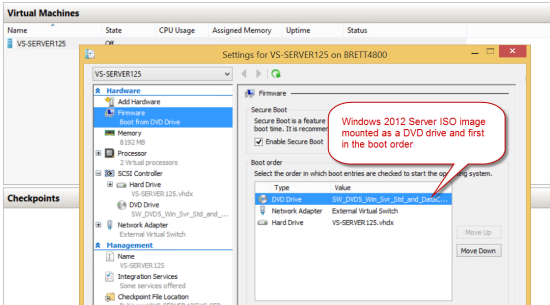
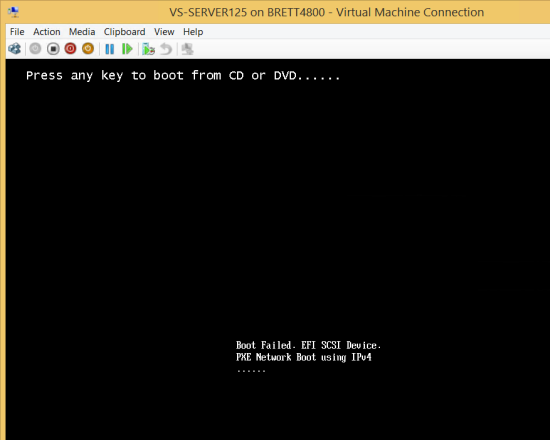
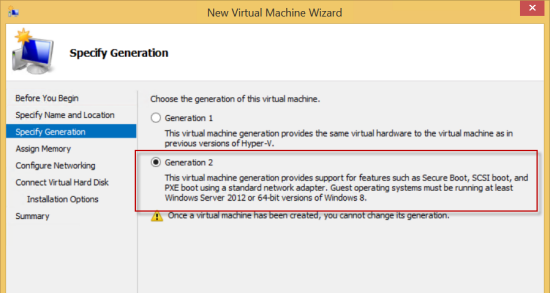
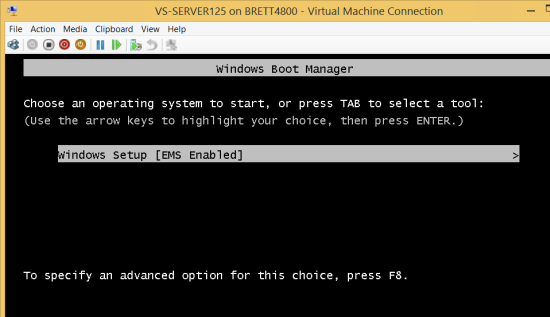
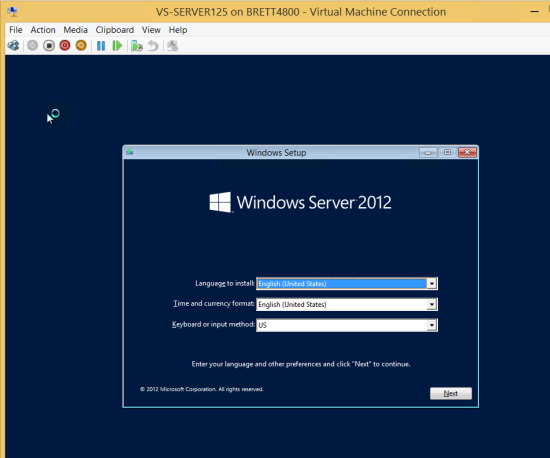
http://blogs.technet.com/b/jhoward/archive/2013/11/11/hyper-v-generation-2-virtual-machines-part-9.aspx
LikeLike
Unchecking Enable Secure Boot in the Settings > Firmware section did the job for me. I did not have a problem with this when loading Server 2012R2 but did when trying to install Win7, Win8 and Server 2008R2.
LikeLike
Also forgot to pay attention to GEN1 vs GEN2 settings. Only Server 2012 or Win8 x64 can be created with GEN2. Installing Win7 x64 or Server 2008R2 as GEN2 will hang at “Starting Windows”.
LikeLike
Thanks for posting your findings.
LikeLike
Thanks. This helped.
LikeLike
But I am facing another peculiar problem. The Gen1 VM boots off a 2k12 iso but not off a 2k8 iso.
LikeLiked by 1 person
i am holding it,
but never succeeded
what other options i have?
LikeLike
Hi Bob. Here’s the ‘proper’ way to get around the issue from a product manager on the HyperV team since your having no luck with my hold the key down approach: http://blogs.technet.com/b/jhoward/archive/2013/11/11/hyper-v-generation-2-virtual-machines-part-9.aspx
LikeLike
THanks much.. This helped 🙂
LikeLike
Thank you; such a simple solution, for a problem that had me scratching my head!
LikeLike
thank you for the help. It worked
LikeLike
Thank you!
LikeLike
oracle virtualbox seems so much easier
LikeLike
thank you soooooo much! i’ve spent nearly a week trying to get this problem fixed before i encounterd your article 🙂
LikeLiked by 1 person
thanks this worked
LikeLike
You may of added your DVD after your hard drive, ? You need to change the boot order
LikeLiked by 1 person
Thank you!
LikeLiked by 1 person
Saved the day !
LikeLiked by 1 person
Thanks I am able to fix my issue with this
LikeLike
Can you mount an ISO file to boot from using Generation 2? My understanding is Generation 2 is more secure. I’d like to keep it that way.
LikeLike
very helpful…awsum….
LikeLike
very helpful, if you are doing this remotely, you may have to wait for it to fail, then when it says hit any key to retry boot sequence, hit any key and hold it. Then it works.
LikeLiked by 1 person
Thank you! Worked like a charm!
LikeLiked by 1 person
Hey that worked, thx ! ….I later recalled creating this VM as 1st gen several years ago
LikeLike
This help a lot! Thanks much.
LikeLiked by 1 person
It was nice
thanks
LikeLiked by 1 person
worked. than you
LikeLiked by 1 person
This was tremendous help to me. I was baffled and frustrated. Internet is full of nonsense, and a lot of people who think they’re technical post the most ridiculous suggestions out there. Yes, this did work for a Windows 2019 install like a charm. Thank you!
LikeLiked by 2 people
Thanks for leaving the comment, glad it’s still working for a 2019 server.
LikeLiked by 1 person
Trying to upgrade Server 2012 R2 to Server 2019 Std by booting from 2019 ISO on DVD. 2012 R2 was built in Hyper-V as Gen 2. I’ve disabled Secure Boot but still get the “Boot Failed…” error. I’ve tried holding a key when powering up, but no success. Nothing is working.
LikeLike
Hi Mike, have you set the DVD as the first boot option? That’s the only thing I can think of that might be different to the article that you haven’t explicitly mentioned.
LikeLike
Just checking to see if anyone has seen my post from January 7th?
LikeLike
Yes the DVD is first in the boot order. In fact, when it fails to boot, after about one minute it then tries the virtual hard drive and boots up into the 2012 R2 Windows.
LikeLike
Not sure what’s different in your scenario sorry. I also haven’t tried this on a 2012 R2 server for many years so something could have qite easily changed. Looks like the latest comment someone left on this blog post was HonestRadical in Dec 21 where they were successful in using this technique to install Windows Server 2019 from DVD
LikeLike
Just successfully installed Windows Server 2019 using this tip! I had tried everything I could think of (including disabling ‘Secure Boot’) but nothing was working. I just held the ENTER key down as soon as I started the VM and that did the trick. Thank you so much, Cameron! How can I pay you for this? 🙂
LikeLiked by 1 person
Thanks for leaving the comment, brings me joy that I’ve been able to provide a solution and end your frustration 🙂
LikeLike
Just installed Server 2019 using this tip. I had tried everything I could think of (including disabling ‘Secure Boot’) but nothing was working. I just held ENTER down as soon as I started the VM (maybe others are pressing the key too late?) Thank you so much, Cameron. How can I pay you for this? 😉
LikeLiked by 1 person
Wow, finally! This is exactly what I needed. I knew it had to be easy. You would think they would fix that in an update or something. I connected to the VM first, hold down any key, and then press start. It brought me straight to the new install screen for Win10. Thanks very much!
John
Owner/CEO
http://www.landscapinghomestead.com
LikeLiked by 1 person
Thanks for leaving the comments John
LikeLike