This problem arises if you were using Team Foundation Services (TFS) Online while it was still in preview. You will be accessing TFS on a URL such as: https://mycompany.tfspreview.com A recent change has been made to TFS Online that prevents you opening solutions using this URL. When you try to open an existing solution (that you have already synced down to your development machine ) you will see the following error message in Visual Studio:
Attempting to “Go Online” with the solution, or disconnect from TFS and reconnect using the same tfspreview.com address will result in a security credentials prompt that accepts your credentials but just sits there blank. BTW trying to login to the tfspreview.com URL in IE also results in this blank page behavior, in Chrome it gives a slightly better redirect error.
What Microsoft want you to use instead is the visualstudio.com address instead: https://mycompany.visualstudio.com.
This is simple if you just want to access TFS in a browser. Simply use the new address, but how do you get Visual Studio to start using the new URL to connect for a solution you already have on your dev machine?
Here’s the process that’s worked for me across Visual Studio 2012 and 2010.
Remove the existing TFS Connection from The Team Explorer
Now Add a TFS Connection using the visualstudio.com URL
Open the TFS Source Control Explorer now you are connected using the new visualstudio.com address
Select the solution folder for the solution you have synced to the local workspace on your development machine. Right click the solution folder and select the Get Specific Version… option from the context menu.
Ensure you check the option to “Overwrite all files even if the local version matches the specified version”. This will effectively pull all files for the solution from TFS again even if there has been no change made to the files. This has the side effect of fixing the binding of the files so that after the sync the files will now be bound to visualstudio.com instead of tfspreview.com.
Once the sync has completed you should see the following message:
Click Yes, and you will get a dialog letting you know of any offline changes.
That should be job done. Your Solution Explorer should now show the TFS icons indicating the source control state of all the files and you’ve now left the tfspreview.com URL behind.
Other links referencing this issue:
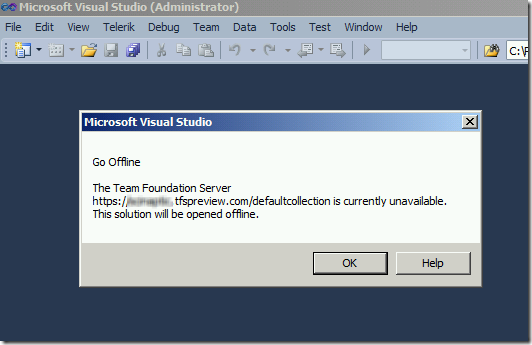
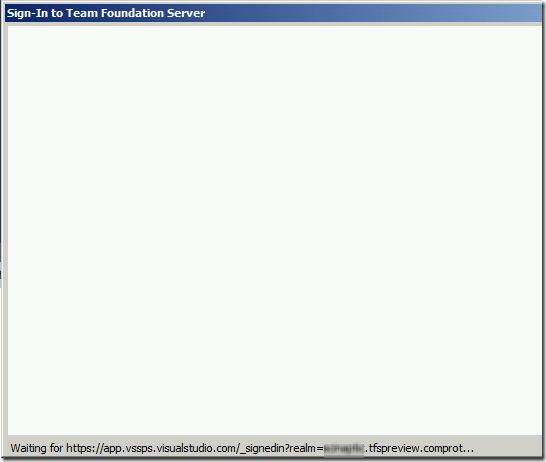
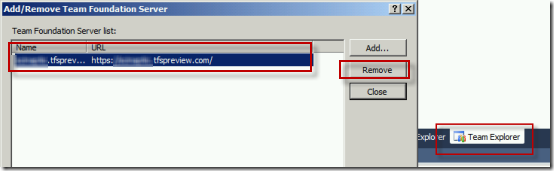
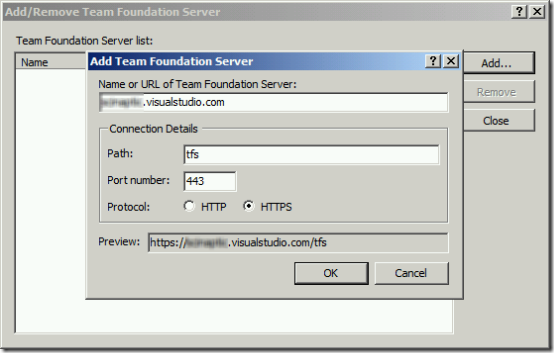
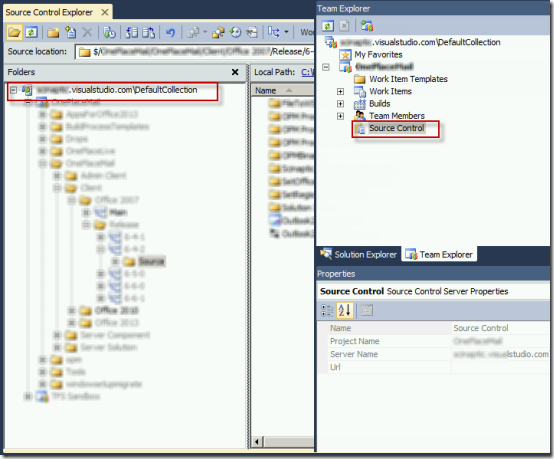
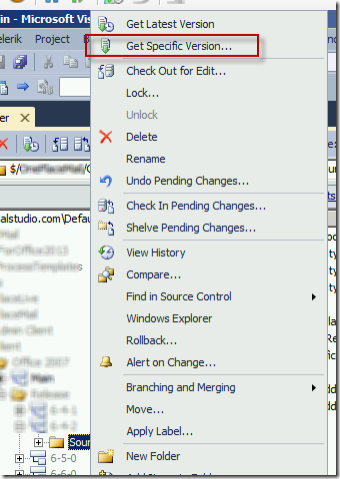
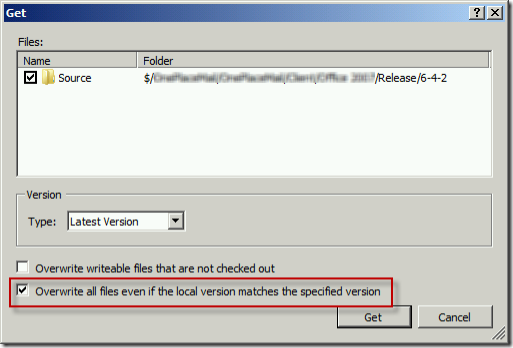
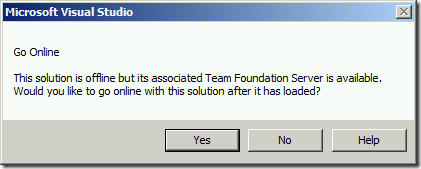
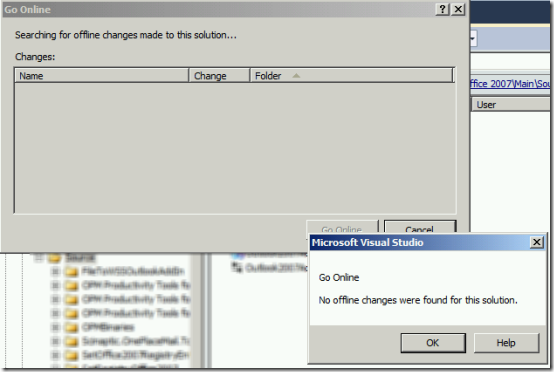
I tried this on VS 2012 didn;t work – still tries to connect to old url – do you have to unbind and rebind to new url?
LikeLike
My situation was slightly different. The tfspreview url could no longer be hit at all even in browser. The solution was to do the above and then go into File\Source Control\Advanced\Workspaces and resave the workspace. This chnaged the bindings to the the visualstudio.com url/
LikeLike
Thanks for the update and solution now that Microsoft has shut off the ability to use the tfspreview.com url entirely and is enforcing you to only use the visualstudio.com url.
LikeLike