Microsoft Surface Pro 4 doesn’t have built in LTE capability (at the time of writing this). What this means is that your Surface Pro 4 can’t connect to the internet on its own. It needs to connect to a wireless network/hotspot, or use a USB adaptor to provide access to the internet (e.g. physical Ethernet connection).
I’ve read a few articles dismissing the Surface Pro 4 because the lack of LTE (or SIM card). I don’t really find it an issue, why? Because of a neat little trick that the Surface can do with my Windows Phone.
Most smartphones these days support tethering (also called internet sharing, or wireless hotspot). This effectively shares the internet connection that your phone has with other devices. Other devices connect to your phone (which acts as a wireless hotspot) and then get access to the internet (which you can secure with a password). Ok, boring blurb over, you already knew that you could get out to the internet by using your phone right?
Here’s what you are probably used to:
- Pull out your phone
- Unlock your phone
- Navigate into the phone settings area
- Find the tethering/internet sharing settings
- Turn tethering/internet sharing on
- Now back on your Surface, if you’ve set up the Wi-Fi connection to your phone to auto connect you should find the connection is made automatically after a few seconds and you’re on the internet
But this process is just so clunky and slow.
So here’s the neat trick that your Windows Phone, teamed up with your Surface is capable of:
- Leave your phone alone – in your pocket, bag, backpack, desk drawer (wherever as long as it within a reasonable range)
- On your Surface, simply click on the Wi-Fi icon in the task tray to show any available Wi-Fi connections. You should see your phone listed (even though the tethering is not enabled on your phone). You can see my NOKIA Lumia phone in the list below and it shows as “Mobile hotspot, off”
- Now I just select the NOKIA Lumia option in the list and click Connect
- Without touching my phone, the Surface is able to turn on the hotspot/tethering feature of the phone and connect to it.
I would also suggest changing the connection to your phone to set it as a metered connection. This will prevent Windows from performing costly data transfers such as downloading updates.
So do I care that my Surface Pro 4 doesn’t have LTE (SIM card)? Not at all, because I’ve always got my phone close by and I can now share its internet connection with just 2 clicks. It’s a pretty cool integration that makes a world of difference.
I’ve only tried this on a Surface Pro 4 (Windows 10) and Nokia Lumia 930 (Windows 10), although the articles below suggest that this feature also works on Windows 8.1.
Further Reading
http://www.neowin.net/forum/topic/1229889-windows-can-now-control-internet-sharing-on-windows-phone/
http://www.surfaceforums.net/threads/automatic-tethering-to-windows-phone.6305/
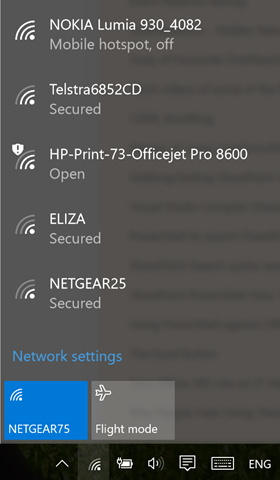
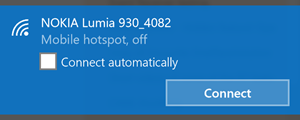
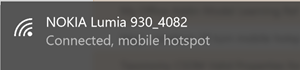
but do you also realize tethering consumes a lot of data than normally connecting through an inbuilt sim card, microsoft should just grow up and get into the race. surface is the future if only Microsoft can see that
LikeLike
I have Verizon as a cell carrier and only get about 3-7 mbps download speed from a cell phone hotspot, either Galaxy S7 or iPhone
6s Plus…My Verizon jetpack gives me 12-20 mbps…While the cellphone hotspot works, it is nowhere near as fast…
LikeLiked by 1 person
This content is very helpful. I wanted to enable LTE mode and this article helped a lot. Thank you.
LikeLiked by 1 person