This is a problem I have come across each time I build a new virtual development machine with Visual Studio on it. The problem has been around for a few years now and I always have to search around for the steps to fix it each time it catches me.
I’ve seen this issue in the following versions of Visual Studio and the resolution is the same and works for them all:
- Visual Studio 2012
- Visual Studio 2015
- Visual Studio 2017
- Visual Studio Code
The Problem
When using Visual Studio the mouse cursor flickers badly or totally disappears when the mouse pointer is in the code editing area of Visual Studio (as shown in the screenshot below).
Moving the mouse cursor outside of this area makes it visible again, and it seems that the mouse pointer is unaffected when using other applications and on the Windows desktop itself.
I’ve found that the problem is much more prevalent when access Visual Studio on another machine (e.g. virtual development machine) via remote desktop.
The Solution
Thankfully the solution is quick and simple:
- Open Control Panel | Appearance and Personalization | Personalization | Change mouse pointers
- On the Pointers tab of the dialog change the Scheme to Windows Black (system scheme)
That’s it, your cursor should now be back and stable.
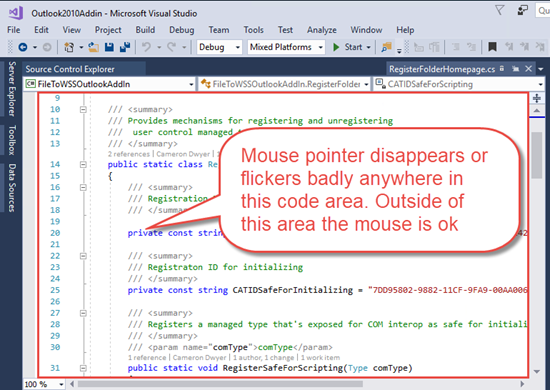
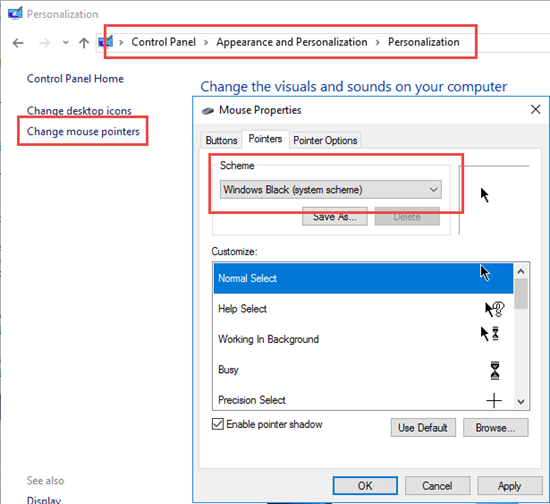
VS2013 in a Virtual Machine and VsVIM and this was getting really annoying. thank you for your post
LikeLiked by 1 person
Thank you SO much for this! I’m using VirtualBox and ran into this using VS 2015 on a new 1920 x 1080 external monitor, though my laptop runs 4K. I also noted that clicking the box “Enable pointer shadow”, made the pointer look better, not jagged, and easier to see, at least on my equipment.
LikeLiked by 1 person
Thanks for the feedback and the tip on the pointer as well.
LikeLike
Thank you! This was driving me batty.
LikeLiked by 1 person
Ha ha, it is a very frustrating issue to try and work with. Glad you found the article.
LikeLike
Thank you!!!
LikeLike
Thank you!!!
LikeLike
Thank you
LikeLiked by 1 person
Thank you
LikeLike
Thanks a lot
LikeLiked by 1 person
Thanks a lot
LikeLiked by 1 person
Thank you so much!!! It worked
LikeLiked by 1 person
Cheers, found this after resetting and messing with window locations and eventually noticed the problem was *only* in visual studio. also a fix for vs2019 it turns out.
LikeLiked by 1 person
Thanks. It works for me. Open Mouse Properties > Pointers, the above selections shows up there. After the solution applied, both the cursor blinks at where to input and where mouse pointer stays in screen.
LikeLike