I wrote a blog post a while back about the disappearing mouse cursor in Visual Studio on virtual machines that I’d connect to using remote desktop. It seems the problem is more widespread and affects most input or editing controls across many applications in the remote desktop session. For example the mouse cursor disappears in Notepad, Word, Excel and other applications.
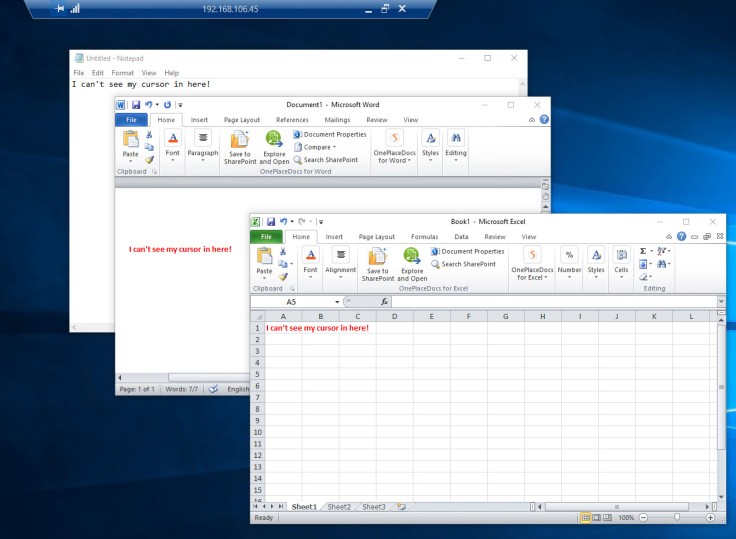
Thankfully the fix is a pretty simple one. On the guest machine (that you are remoting into) simply edit the current Windows theme and change the mouse cursor.
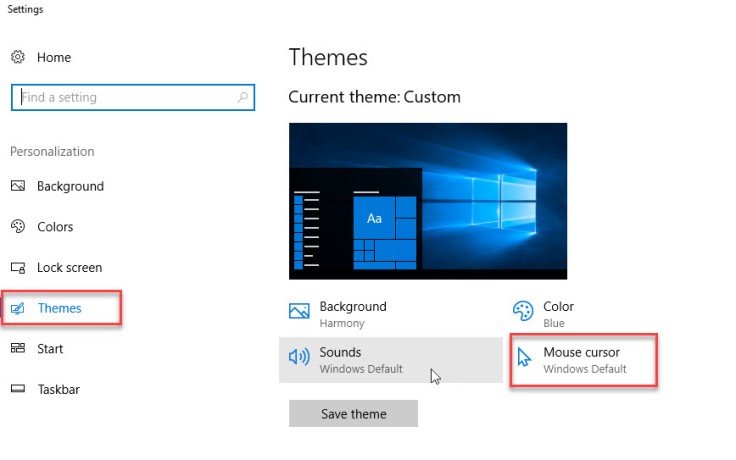
In the Mouse properties window, change the Scheme to Windows Black (system scheme)
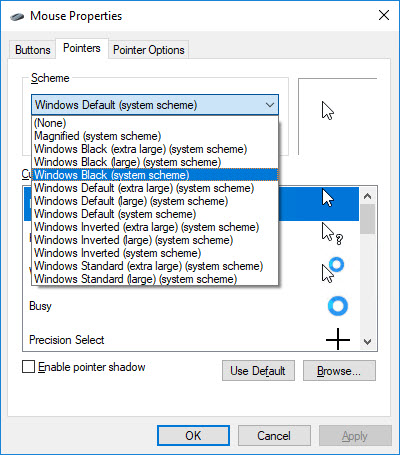
Say hello to your cursor when editing text again!
Oh my gawd, I’d have your babies if it were biologically possible!!!! This has annoyed, angered, frustrated and wasted time for me for SO LONG!!!
As part of my job I do A LOT of manual editing of large XML config and CSS files directly on servers with Notepad++, and the disappearing cursor has plauged me for over a 2 years now! (since I got my Surface Pro 4).
THANK YOU!!!!!!
LikeLiked by 3 people
Haha, you get the award for the most enthusiastic reply posted on my blog. Thanks for the comment – made me laugh and glad it helped end your frustration.
LikeLike
You are brilliant! Thank you!!!!!
LikeLiked by 1 person
Just started using Office over RDP – I was lucky to stumble across this page to fix this annoying issue.
Thanks!
LikeLiked by 1 person
GUEST or HOST! : I was messed up by which Windows’s pointer would I change for ( Guest or Host ). It’s work when I change the guest os one. Think this help any others like me.
LikeLiked by 1 person
Thanks for leaving your comments, you’re right it might help others! So much so that I’ve updated the article to point out that you should make the change ion the guest (machine that you are remoting into). Thanks
LikeLike
Thanks a lot… There were many other solutions on net, but yours was perfect.
LikeLiked by 1 person
many thanks!
LikeLiked by 1 person
Thank you very much Great solution, I accidentally deleted a bunch of code because I couldn’t see where the cursor was
LikeLiked by 1 person
Ouch! It is so frustrating when it disappears 🤯
LikeLike
Brilliant! I do almost all my work over RDP and this was driving me crazy! I don’t know how many mistakes I made because I couldn’t see the (expletive deleted) mouse pointer.
LikeLiked by 1 person
🤣 thanks for leaving the comment. It’s been fun to see how much relief this tip has been bringing to clearly frustrated people!
LikeLike
I hope this works I’ll know in a few hours/days. (It does tend to disappear after watching a movie online.) Thanks!
LikeLiked by 1 person
So glad I googled this and found your answer, it’s been so annoying! Cheers
LikeLiked by 1 person
Glad it worked for you and thanks for leaving the comment 🙂
LikeLike
You are a Genius Mate!
LikeLiked by 1 person
Sadly this fix is temporary, after a while the cursor disappears again 😦
LikeLike
Interesting, I haven’t seen this behavior. Do the cursor settings go back to the original settings?
LikeLike
I thank God everyday you were born. Fixed Windows 10 Remote Desktop mouse issue. I’ve tried every driver, policy changes, and display setting changes.
LikeLiked by 1 person
😂 I love getting comments like yours. I can feel the pain you were in and really glad I was able to help you fix it!
LikeLike
This is indeed helpful, thank you so much. My mouse cursor disappeared in remote desktop once after a windows 10 update, since then, I have been searching over the internet for almost a year trying to figure out why. Your solution OFFICIALLY ends the nightmare. Thank you so much for having rescued my life.
LikeLiked by 1 person
😂 I love these comments – thank you
LikeLike
Is there a solution for the Mac users with the same problem?
Unfortunately, this solution did not fix my Windows 10 mouse cursor issue while working remotely 😦
Thanks
LikeLike
Sorry JR I’m still on my learners plates when it comes to Mac 😢. If any readers can provide advice for Mac please leave a comment!
LikeLike
Thanks, Cameron. Based on your instructions I dug out an alternative fine grained solution. In the default state of the Scheme ‘None’, in the lower pane ‘Customize’ scroll down and select the line ‘Text Select’. Then via the Browse button below select the cursor file ‘beam_r.cur’. Apply, and voila, the cursor is visible again and the remaining pointers are still white.
Hope this helps someone else besides me, who likes the original white cursor scheme.
LikeLiked by 1 person
thank you !!!! Lord that was bloody annoying !
LikeLiked by 1 person
thanks this solution worked!!
LikeLiked by 1 person
This also works for the issue of a black box around the mouse pointer in Remote Desktop.
Thanks for not making a long winded explanation and simply getting to the fix.
LikeLiked by 1 person
Interesting. We don’t have this problem inside the FW with any combination of machines. With Remote Desktop as a published Citrix app, though, it’s been grating. I was about to start digging into Citrix settings. Thanks for the easy fix.
LikeLike
Unfortunately, this hasn’t worked for me – I am finding that it will still keep disappearing. It usually happens when I go back to the RDP session from my local computer.
A quick way I find of getting the cursor back is to press CTRL-ALT-END when in the remote session (same as CTRL-ALT-DEL on the local machine), then pressing “cancel” to get back to the main desktop.
I’d definitely like to hear of a permanent solution to this as it’s damn annoying.
LikeLiked by 1 person
Thanks for the feedback Andrew
LikeLike
[Windows Key]- type “mouse” and use the arrow keys to go to “change pointer size” – [Enter] to select it and then right or left arrow to increase or decrease size brings it back for me. Any quicker keyboard shortcuts? Is there a bug report with microsoft we can upvote to get this fixed?
LikeLiked by 1 person
Great tip! Thank you Brian.
LikeLike
Brilliant.
So pleased I found this after trawling through all the “idiot didn’t read the manual posts” on other sites.
Surely everybody knows the cursor disappears when typing but because of that feature, it is almost impossible to search the Internet for a mouse pointer that disappears when you’re not typing.
In my case, I use a VM for work on a personal machine, as I am a contractor and the work VM needs to be on the network and have all the group policy stuff, which like many organisations has its theme logo’d for corporate satisfaction. When I first set it up, everything was fine, then in came new IT manager and applied the company theme to everything and the problems start.
Anyway, thanks to your excellent post I now have a pointer again!
Cheers
LikeLiked by 1 person
Great help!!
LikeLiked by 1 person
Did not work for me (MS-Windows 10)
I found this post while researching how other people have fixed the problem. Some seem to have resolved this by either enabling or disabling mouse trails in Control Panel -> mouse.
Sadly that isn’t working for me either.
Resizing the mouse pointer to “6” seems to bring it back temporarily – but its HUGE. At least that almost makes it possible to use the system.
LikeLike
THANK YOU for sharing. This has been bugging me since recent windows update
LikeLiked by 1 person
OMG!!! you saved my life… i was so frustrated editing documents. My i.t dept had no idea how to fix this. I even got suggested to get a new mouse. All i did was google ” remote desktop mouse pointer disappears” and this article showed up…. thanks!
LikeLiked by 1 person
Thank you!
LikeLiked by 1 person
still the cursor is not visible on the remote computer which i have remoted in to, please help.
LikeLike
THANK YOU…! On my way to go nuts during “a technical emergency” during the crismas. Today I finally had time to google wtf made the cursor disappear.
LikeLiked by 1 person
This didn’t work for me, but I have found a workaround: activating ‘Display pointer trails’ and set speed to minimum. I say it’s a good compromise.
LikeLiked by 1 person
Thanks for sharing your fix Dean
LikeLike
I was having this issue (or similar) when remoting into my desktop from one our Vspace /Ncomputing client devices.
The cursor on certain parts of the screen would end up being the same color as the white background and therefore disappear. In Word this was particularly annoying when trying to type and manipulate text. The above solution didn’t work in my situation, for me relief came through changing the theme to “black” (File -> options -> General -> “Office theme”). Unfortunately, it’s not a total fix as the issue is happening again as I type in this text box, but at least in the Office apps I can see what I’m doing. Hope this helps.
LikeLike
Sadly this doesn’t work for me. I’m using Windows 11. The cursor only appears while in the ribbon.
LikeLike
Grate Job man .because of this I face lot of problem in last 6 month but Today It solve….Thank You So much
LikeLiked by 1 person
Glad it helped, thanks for leaving your comment 😊
LikeLike
not working for me :(. I am using Win11 and taking remote VM Win10 via citrix. Mouse pointer disappears on white background of MS word, excel, outlook mail etc.
LikeLike