The purpose of this article is to clarify the changes being made to Outlook for users on Windows and what we can expect to see as these changes progress.
Firstly let’s do a quick lap around the different Microsoft Mail clients on Windows.
Mail & Calendar App
This is the free Mail & Calendar App that ships with Windows 10 and has been shipping with Windows 11. It’s also free to download and use from the Microsoft Store. To the best of my knowledge this has never been branded as Outlook.
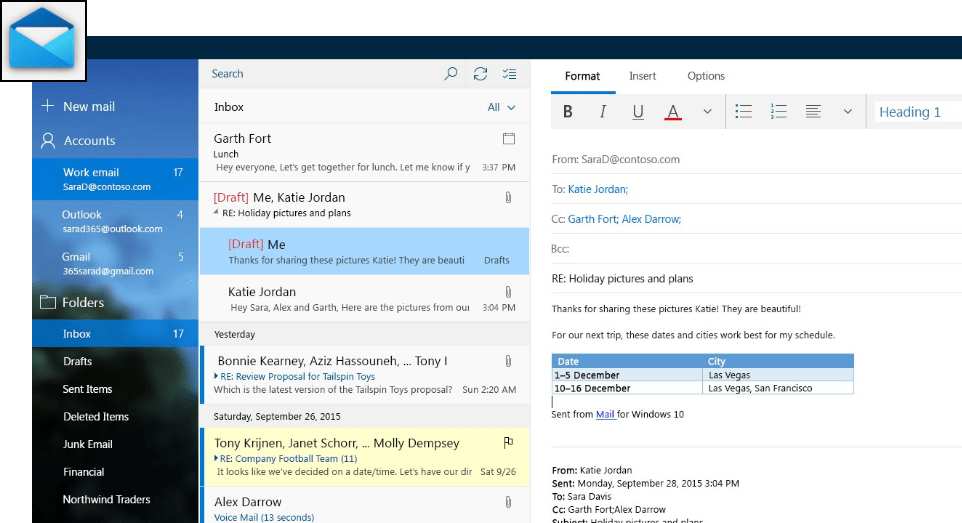
(Classic) Outlook for Windows
This is Outlook that you install on Windows and is typically used by most business users. Historically it shipped as part of Office installations e.g. (Office 2013, 2016, 2019) and more recently also by subscription as part of your Office 365 or Microsoft 365 subscription.
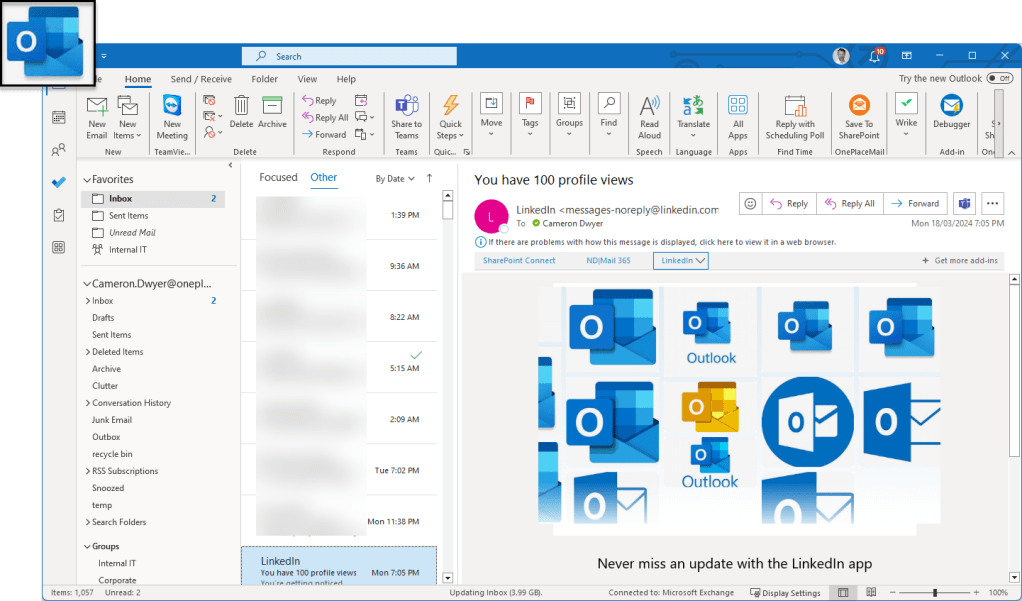
Outlook for Web
Rather than using the Outlook client application it’s also possible to use the Outlook for Web experience and simply access your mail/calendar/contacts in a web browser window.

New Outlook for Windows
This is the new kid on the block and has been pitched by Microsoft as the next evolution (and replacement) for Classic Outlook for Windows. You might have also heard this Outlook client referred to as Project Monarch or One Outlook. New Outlook for Windows is currently in preview and therefore not officially supported by Microsoft.
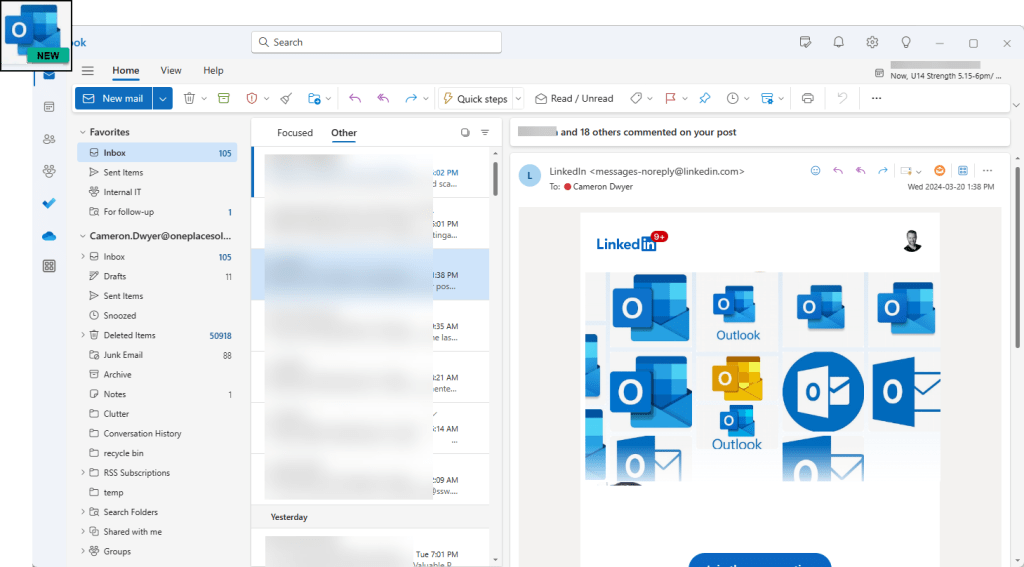
What might not be so obvious is that New Outlook for Windows is essentially Outlook for the Web wrapped as a client side application with some “special bits”.
Yes, you read that correctly. Here’s a screenshot inspecting New Outlook for Windows using Microsoft Edge DevTools and you can see that all the visual elements are just a HTML page.
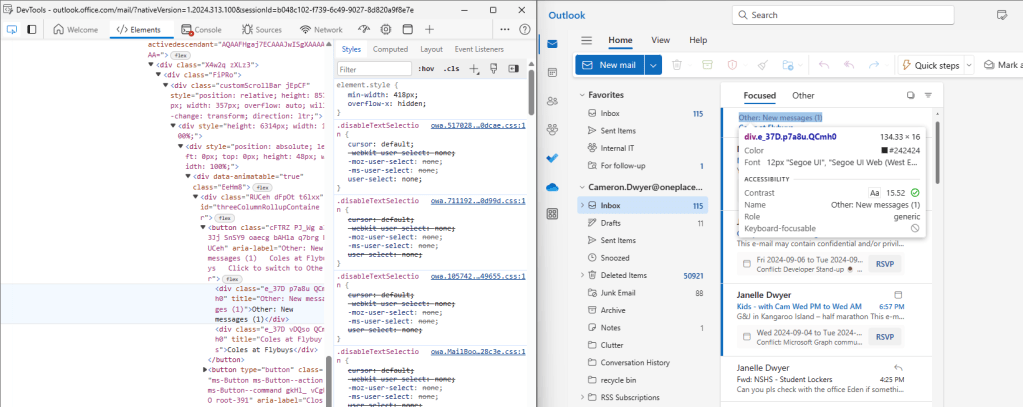
So what is changing?
Microsoft is on the path of unifying the mail clients to a single code base for Windows. Why?Microsoft has a problem in that they are trying to take so many mail clients forward. This must cause challenges with consistency, resourcing, speed to market for new features, cost to maintain and support. Unifying where possible so they don’t have duplicate teams working on different mail clients makes a lot of sense.
In a nutshell this is what that unification eventually looks like:
- Mail and Calendar App is replaced by New Outlook for Windows
- Classic Outlook for Windows is replaced by New Outlook for Windows
- New Outlook for Windows is essential Outlook for Web
With this approach Microsoft would achieve the aim of getting one consolidated mail codebase across Windows and Web.
Microsoft’s deployment timeline
Mail and Calendar App replaced by New Outlook for Windows
As of Jan 2024 Windows 11 machines come with the New Outlook for Windows as the default mail app instead of the Mail and Calendar App. As of December 2024 the Mail and Calendar App will be removed from the Microsoft Store and no longer supported.
Classic Outlook for Windows replaced by New Outlook for Windows
New Outlook and Classic Outlook can be installed side-by-side and users can toggle between the two to see if the New Outlook has the features they need and if not, they can drop back to Classic Outlook. By default, there is a toggle control in the Outlook client UI to move between New and Classic.

Microsoft have released some long awaited information on how they plan to implement an Opt-in, Opt-out, Cutover deployment process for the New Outlook for Windows which I highly recommend reading for further details. This is the main diagram from that Microsoft announcement.

I read this as New Outlook for Windows in still in preview (therefore is an unsupported product), once it goes into General Availability the clock starts ticking and we have a minimum 2 year window to continue toggling between New Outlook and Classic Outlook to choose the one that suits us best. After that minimum 2 year window we are then going to be forced across to New Outlook.
In the Microsoft article they also make the statement that support timelines for existing version of classic Outlook for Windows is until at least 2029.
Feature Parity
This is probably the biggest challenge business users are facing with moving from Classic Outlook to New Outlook for Windows. Classic Outlook had built up an incredibly rich and complex feature set and I don’t think it is feasible (nor desirable in some cases) to just lift and shift all of that into New Outlook. That leaves buisnesses and individual users in unique positions as to when and whether they can switch to New Outlook and how disruptive it would be to their current mail/calendar/contact workflow. There is no one right answer to the tipping point of when feature partiy is good enough to switch.
This is a good blog post from Microsoft detailing features that are in progress or recently delivered to New Outlook for Windows.
To stay across features that are being added, they are now being tracking on the Microsoft 365 Roadmap so bookmark this link which filters to feature status for New Outlook.
Custom/3rd Party Integration and Add-ins
Another major challenge for business and enterprise is custom or 3rd party Outlook integrations and products they rely on to support their business processes. There is a major shift in the technology stack when moving from Classic Outlook (Win32 application) to New Outlook (web application). Classic Outlook for Windows has had two primary ways to customise and/or integrate with Outlook and mail data:
- VSTO/COM Add-ins – typically these surface custom UI and functionality within Outlook for Windows
- MAPI – this is typically used to programmatically interact with the mail data in the background (either with or without Outlook running)
In more recent years Classic Outlook for Windows has also supported a third way to customise Outlook:
- Web Add-ins – typically these surface custom UI and functionality within Outlook for Windows (but notibly also work in Outlook for Web/Mac/Android/iOS)
New Outlook for Windows, being essentially a web based application, does not have the capability to support VSTO/COM Add-ins or MAPI. The only option that is supported for customisation is Web Add-ins.
| Host | MAPI | VSTO/COM Add-ins | Web Add-ins |
| Classic Outlook for Windows | ✅ | ✅ | ✅ |
| New Outlook for Windows | ❌ | ❌ | ✅ |
| Outlook for Web/Mac/Android/iOS | ❌ | ❌ | ✅ |
To transition customisations across to Web Add-ins is essentially a complete re-development and in some scenarios isn’t possible due to the disparity in functionality available between VSTO/COM Add-ins and Web Add-ins. I feel this area has been under resourced by Microsoft and needs investment quickly in order to open the opportunity for more feature rich Web Add-ins to be built, unlocking that barrier to being able to build equivalent Web Add-ins thus allowing enterprise to switch across to using New Outlook for Windows.
Trying to express how big the capability gap is between VSTO/COM add-ins and Web Add-ins is very difficult to quantify. Here’s one very rough way of looking at it:
- The Outlook VSTO/COM Add-ins model contains approx 1000 Classes, Interfaces, Events and Enums.
- The Outlook Web Add-in model (Outlook Office.js) contains approx 80 Interfaces and Enums.
Microsoft has worked with add-in product vendors to provide the web add-in model with capabilities to allow for specific scenario-based solutions. This is a great reference and starting point to see if the capabilities you need are present.
I’m a big advocate of the web add-in model and believe it brings with it many benefits, but it needs investment to make it more capable than it is today.
What’s stopping you switching to New Outlook for Windows?
Please leave comments for me below as I’d love to hear what challenges folks are facing and those must have features that are preventing you from switching. More importantly also tell Microsoft as they are the ones who need to hear your feedback and adjust the products to unblock those challenges you face. The official feedback channel as per this Microsoft support article is in product.
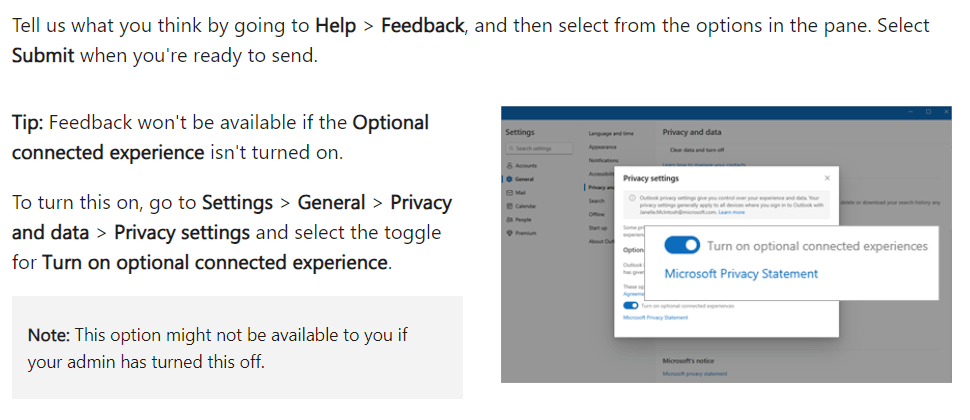
My parting thoughts
Unifying the mail clients to a smaller number makes a lot of sense so Microsoft can innovate faster. Moving from Classic to New Outlook for Desktop however is a seismic shift, one that could go very wrong if Microsoft doesn’t genuinely listen to feedback and bring important features across to New Outlook for Windows before moving into the Opt-out and Cutover phases of the rollout. We also have to be accepting of change, and that in order to innovate we may need to change our business processes and the way we accomplish tasks. We don’t innovate by continuing to do things the way we always have.
Thanks. That was very well written. Legacy COM add-ins is probably the biggest thing holding us back.
LikeLiked by 1 person
Thanks for your comments Lee
LikeLike