This is a continuation of an article I wrote back at the beginning of 2012 Five out-of-the-box ways to get Email into SharePoint. Since then we have seen the launch of SharePoint 2013 and also more widespread adoption of Office 365 (SharePoint Online). These more recent versions of SharePoint have introduced new ways of getting email into SharePoint and that’s what we will explore in the article.
Option 6 – Site Mailboxes
The Site Mailbox concept introduced in SharePoint 2013 promised a lot and sounded like it could be the primary option to go for when trying to integrate email and SharePoint. Rather than reproduce existing content here’s an article I wrote dedicated to SharePoint 2013 Site Mailboxes.

Pros
- Site Mailboxes provide a consolidated view of site content stored within SharePoint and Exchange from within Microsoft Outlook
- Minimal change with a familiar drag & drop process to the left navigation of Outlook. Allowing the capture of emails or email attachments into SharePoint and Exchange
- Convenient access to SharePoint content from within Microsoft Outlook using a familiar metaphor of folders on the left navigation of Outlook.
- Ability to include a Site Mailbox as an email recipient (e.g. cc’d) for saving emails into a Site Mailbox – Inbox
- Ability to ‘Forward’ a link to a document within a Site Mailbox or drag/drop multiple documents into an email message.
- Lifecycle Retention policies can be applied at a Site Mailbox level behind the scenes
Management and Compliance: Site Mailboxes can be part of eDiscovery Search Scopes. - Minimal change for the end users and therefore greater user adoption and promotion of enterprise content management best practices
- Less reliance on the IT Department once the SharePoint and Exchange environment have been configured for Site Mailboxes
- More efficient means to support the business with records management initiatives
- Streamlined provisioning and deployment of Site Mailboxes to end users based on security permissions within a SharePoint Site
- Email content is retained within Microsoft Exchange while documents are retained within SharePoint
Cons
- Setting up the environment to support Site Mailboxes involves installing and configuring software on both the Exchange and SharePoint servers and setting up trust relationships and having all communication over SSL.
- Probably the biggest drawback is that you are not actually getting email into SharePoint. The email is stored in Exchange. This means you can’t treat it as a SharePoint object and include it as part of a business process. E.g. include it a part of a workflow, add metadata columns to email and build a SharePoint business process around it. I will add quickly that you can drag/drop email directly to a Document Library and this will get the email into SharePoint as an msg file.
- You must be running SharePoint 2013, Exchange 2013 and Outlook 2013 to get access to Site Mailbox functionality
- Very limited features on drag/drop of attachments to SharePoint document libraries – basically no support for metadata of any kind (no content type selection, no columns to complete, no validation of mandatory column, can’t rename files on upload, no support for versioning)
- Viewing of SharePoint content is very limited. You are provided more with a file type view of content rather than a SharePoint view. You can’t show SharePoint columns in the Outlook view, you just get the filename, last modified, size, and checkout status.
- Maximum of 10 Site Mailboxes can be added to Outlook
Further reading
https://camerondwyer.wordpress.com/2013/02/13/white-paper-sharepoint-2013-site-mailboxes/
http://blogs.technet.com/b/exchange/archive/2012/08/22/site-mailboxes-in-the-new-office.aspx
Option 7 – Drag/Drop to SharePoint via Desktop
SharePoint 2013 provided the new capability of being able to drag and drop files from your computer directly into a SharePoint document library open in a browser window. Combine this with the ability to turn Outlook messages into msg files by dragging them of of Outlook onto the desktop and we have a fairly simple 2 step process.
Step 1: Drag email from Outlook and drop to the desktop
Step 2: Drag email from the desktop and drop into SharePoint
Thanks goes to Liz who posted a comment on this blog letting me know of this technique.
Pros
- The email is stored in msg format so it can be opened back up in Outlook without loss of data or email integrity.
- Once your windows are setup for source (Outlook) and destination (SharePoint) the drag drop is quite simple
- No configuration or setup required and will work with any SharePoint 2013 document library
- Can move multiple email at once
- Can move attachments off email to SharePoint using same technique
- Can save the the root of the SharePoint library or to a subfolder (just have the library open to the folder before the drag drop)
- Will work with older versions of Outlook
- Transfer happens in the background (SharePoint web browser provides progress bar)
Cons
- Getting the Outlook and SharePoint windows accessible and seeing the desktop behind them to be able to execute the drag drop can be a bit fiddly so lends itself more to doing the transfers in batches rather than just ad-hoc when new email arrives.
- No email attributes get captured/promoted to SharePoint columns
Further Reading
Option 8 – Save or Drag/Drop to a OneDrive Synced Location
OneDrive for Business is essentially a synchronization tool that lets you take a copy of a SharePoint library locally onto your machine. The document library appears in Windows Explorer as a folder with the documents appearing as files within the folder. Subfolders within a library are also supported. The nice thing about OneDrive is that it’s a 2 way sync. Any additional files you add to the local sync folder will get transferred up to SharePoint.
Step 1: Browse to your library in SharePoint and click on the sync button to have the SharePoint library sync’d via OneDrive to your local machine.
After the sync has completed the SharePoint library (and it’s content including any folder structure) is now represented as a folder structure that you can easily get to through Windows Explorer.
Step 2: You can now open an Email in Outlook and choose to Save As and choose the OneDrive local folder as the save location. Alternatively you can open the OneDrive folder in Windows Explorer and drag/drop multiple emails directly from Outlook to the OneDrive folder. OneDrive will automatically upload these emails to SharePoint in the background.
Pros
- The email is stored in msg format so it can be opened back up in Outlook without loss of data or email integrity.
- Can move multiple email at once
- Can move attachments off email to SharePoint using same technique
- Can save the the root of the SharePoint library or to a subfolder (just have the library open to the folder before the drag drop)
- Transfer happens in the background
Cons
- Whole library must be synced locally which may mean a lot of files/data on the local machine that you don’t need or want
- Using email Save As is tedious, drag and drop to OneDrive open in Explorer window is much nicer but it’s fiddly to get the windows visible to achieve the drag/drop so probably works better transferring in batches rather than as new email arrives.
- No email attributes get captured/promoted to SharePoint columns
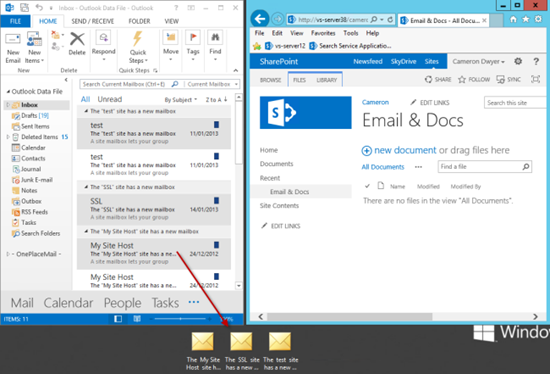


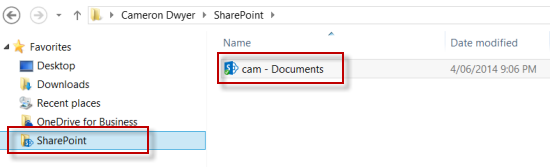
Cameron, it is confirmed that the native version don’t has the funcionality of drag and drop the messages of Oulook to Sharepoint? Have you any technet article about it?. Thanks.
LikeLike
Hi Cameron. Very useful articles. The problem that we have is that our staff need to be able to move or copy email attachments to specific SharePoint Online sites. (We’re a construction business and will have 100’s of them in the near future.)
The folks are complaining that the only way that they can do this is to save to the desktop and then drag into SP. This is more laborious than saving to a filesystem – the process that they are used to. Do you have any thoughts about best practices for this process?
LikeLike
Hi Craig. I think you’ve hit one of the limitations that exist in all the out-of-the-box methods… scalability. If you are going to be dealing with hundreds of sites I think you’ll struggle with usability of the solution without going to a custom development or a third party product to help you. If you are able to look at third party products or are interested in what would be possible take a look at OnePlace Solutions (I’ve been involved with the development of this product for many years).
Here’s the website
http://www.oneplacesolutions.com
Here’s an article of what’s possible in the scenario of Project Management where you have a site per project (which sounds like it may be a very close match to what you have).
http://www.oneplacesolutions.com/news/oneplacelive-scenarios-unleashed-project-management.html
Let me know if I can help you further or put you in contact with someone who can talk through your environment and give you a demo (over web meeting) of what OnePlace Solutions products could achieve for you.
LikeLike
Thanks Cameron.
The solution appears to be a close match for our requirements.
A web meeting on Thursday afternoon or anytime next Tuesday would be great!
LikeLike
Done. I’ve reached out to our team to see who can fit around your times, you can expect a phone call or email today to arrange a time for the meeting.
LikeLike
Cameron, your blog is very interesting one! I am leading team to set up a SharePoint site for collaboration with customer. We have scripts setup to generate reports on operations and system statistics, and send reports or data through emails. For multiple reasons we want to maintain all these emails in SharePoint site for history and auditability reasons. Can you suggest if there are API or scripts available to upload files through scripts directly to specific libraries/folders?
LikeLike
Hi Amarjit. If you are going to store the email as files in SharePoint, your first challenge is to get the email actually into a file format (this would normally be an .eml or .msg file). Once you’ve got the file, uploading it to SharePoint via a script can be done multiple ways – here’s a blog post I wrote that uploaded a whole folder of files to SharePoint using PowerShell https://camerondwyer.wordpress.com/2013/05/27/how-to-import-upload-an-entire-folder-of-files-to-sharepoint-using-powershell/
LikeLike
Great Blog thanks Cam
LikeLike
Hi Cameron,
Thanks for this very helpful review of options. Our organization is in the eartly pahse of adopting SP. One challenge we face with the integration of email with SharePoint and IM requirements, is that there does not appear to be a means of maintaing conversation threads once the emails have been saved to SP. The Outlook conversation threads are an important tool for managment to track decision making and authorities. Are you aware of any means OTB or thrid party that would organize email in SP this way?
LikeLiked by 1 person
Hi Simon. I am not aware of any out-of-the-box method that will give you a threaded view in SharePoint. The threaded views (in Outlook) are possible because the emails contains a ConversationId property. This is the key to being able to create your own threaded views in a SharePoint library.
Third party products are available that allow you to move/copy email from Outlook to SharePoint and capture email properties (including the ConversationId) as columns in the SharePoint library. You may then be able to use this data to create the threaded views you are after.
I lead the development team on the OnePlaceMail product that includes this functionality (allowing you easily move/copy email and/or attachments from Outlook to SharePoint and have the ConversationId (along with a host of other properties) captured as SharePoint columns. OnePlaceMail also brings SharePoint libraries directly within Outlook including any views you have setup in SharePoint so the user can move email from their inbox to SharePoint and still get to the email without leaving Outlook.
OnePlaceMail gives you a Email Library template that includes a basic By Conversation view that is already setup so once you start saving emails into this library you will get a view in SharePoint by Conversation. Visit http://www.oneplacesolutions.com for more information and to download a free trial.
I hope that helps.
LikeLike
Hi Cameron, first off great article, it has been extremely useful to me in designing our workflow for email storage. A separate issue I have been running into is I cannot figure out how to create sharepoint groups/sites with collapsible libraries within outlook navigation pane, similar to the picture of option 6, specifically the how you make the Project A sharepoint site collapse and expand. Some of our departments are part of numerous groups and many of our groups have 10+ libraries within them, which makes the ease of access for these groups very difficult as they have to scroll up and down if they are not collapsible and expandable. It would look much cleaner and would speed up the efficiency if each library/list could collapse and expand, similar to how every email address can, within the group/site in the outlook navigation pane. Can you tell me how you manage to make a sharepoint site/group with collapsible libraries? Thank you in advance, and once again thank you for your blog posts as they are extremely useful and instructional.
LikeLiked by 1 person
Hi Eric, I have just looked back over the different out-of-the box techniques and I don’t think any of them support collapsing the libraries under the sites. Option 6 (the site mailbox option) was just implemented differently to groups in the Outlook clients and that is just the way it behaves. The major problem most organisations hit with the out of the box options is scalability, similar to what you are finding. Once you become a member of multiple groups it becomes difficult and cumbersome to navigate between the different groups and find information. In fact the more successful groups becomes (more groups) the less useable it becomes! If you are systematically creating groups as part of a business process or system (e.g. new group per project, or per client, or per legal matter) this gets even worse and the number of groups quickly gets out of control.
For the foreseeable future I think you are down to 3rd party products to solve these issues. To see what is possible with Outlook and SharePoint integration on this scalability front (and driving the right SharePoint locations to the right users at the right time) I suggest you take a look at this article I wrote regarding the products OnePlaceMail and OnePlaceLive.
This particular article looks at a SharePoint environment that is used for a Legal System where a site is created for each legal matter and is exposed as collapsible navigation within Outlook (this could be applied to any SharePoint environment and the legal system is just an example any similar thing can be achieved with whatever sites, libraries etc you have in your SharePoint environment.)
https://www.oneplacesolutions.com/news/oneplacelive-scenarios-unleashed-legal-matter-management.html
LikeLike
Cameron,
I have been researching the web looking for articles on how to parse iTunes, Google Play, Hulu or Amazon emails into a SharePoint list item. Do you have any ideas or solutions?
LikeLike
When I try to use option #7 (drag and drop), the attachments in the email are not able to be accessed when opening the message in SharePoint. Is there a way to access the attachment within the email when on SharePoint or is there not functionality to do so?
Thanks for the great tips!
LikeLike